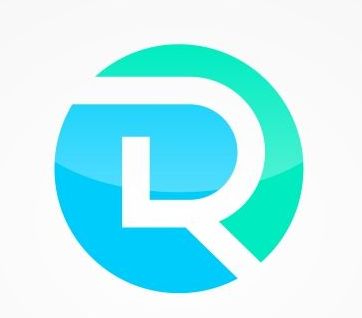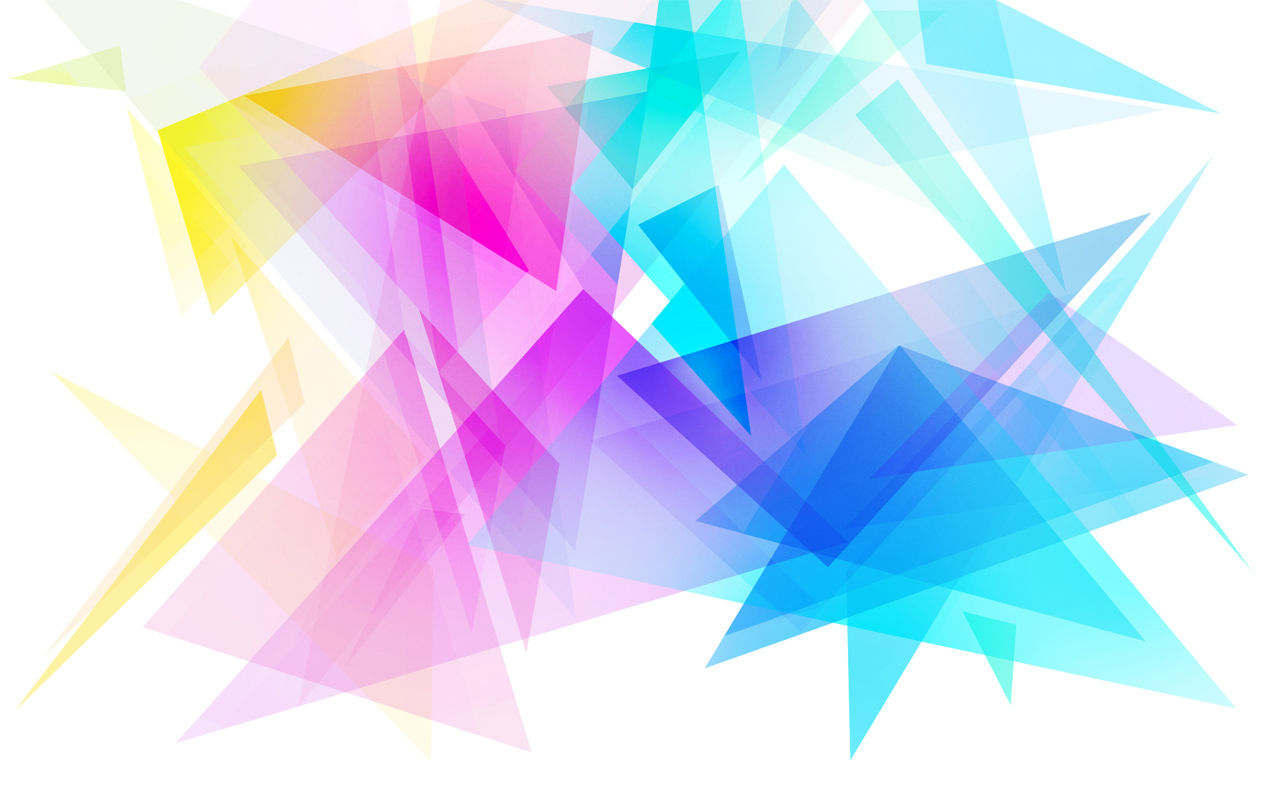
MARTIN MONTESSORI

CHRISTIAN ACADEMY
MMCA License #: 52-51-1436558
MMA License #: 52-51-04698
VIDEO OBSERVATION DIRECTIONS
MMCA CAMERA LOCATION:
CLASSROOM 1: http://97.78.64.73:97/admin/view.cgi?profile=2
(2s & 3s)
CLASSROOM 2: http://97.78.64.73:98/admin/view.cgi?profile=2
(VPK/4s & 5s)
MMA CAMERA LOCATION:
MAIN AREA: http://24.94.128.232:7002/admin/view.cgi?profile=2
FIRST BEDROOM: http://24.94.128.232:7001/admin/view.cgi?profile=2
SECOND BEDROOM: http://24.94.128.232:7003/admin/view.cgi?profile=2
CLASSROOM 1: http://24.94.128.232:7004/admin/view.cgi?profile=2
CLASSROOM 2/playground: http://24.94.128.232:7005/admin/view.cgi?profile=2
KITCHEN: http://24.94.128.232:7006/admin/view.cgi?profile=2
02
Steps/information for configuring the cameras on a tablet, Smart Phone or iPhone:
STEP 1: download the Securview mobile ap.
STEP 2: click on the “+” symbol and put in the current IP address for the first camera, which is just above these directions. I just call this first camera “main area”, but call it whatever you'd like! (only include the
http://xx.xx.xxx.xxx numbers, not what comes after the 4 sets of numbers!). Please note: Droid users do not
need to include the following "http://"
STEP 3: Put the port # in. Main area is 7002. Kitchen is 7006, classroom 1 at MMCA is 97, classroom 2 is 98, etc. See above.
STEP 4: Put the username and password in. Username is admin, speak with Gordon to obtain the current password.
STEP 5: (optional) if it asks you for the model number, put in MMA - “Trendnet TV-IP422W" OR MMCA - “Trendnet TV-IP422WN"
STEP 6: click “done”, “add”, or “ok”, depending on which phone or device you are using.
STEP 7: call or email us if you are having problems viewing the cameras!
03
04
05